The RSB-NC List is a Google Group that can be used to share information and conversation with other members and friends of our Branch. Once you have joined the List, you can post to the List using this email address:
rsb-nc-list@googlegroups.com
This List requires that you have a Google Account to join it. Many people already have a Google Account, for example they use a Gmail address or they access files on a Google Drive.
If you already have a Google Account, it’s very easy to join our Branch email list. If you don’t have a Google Account you can use any existing email address and open a Google Account for that email address. The steps are more complicated but once your Account is set up and you are signed up to RSB-NC List, you don’t need to do anything more with Google.
Steps to Join the RSB-NC List
The overall strategy is to attempt to sign in to the RSB-NC List group. If that works, then you are done. However, if your chosen email address is not connected to a Google Account, the you need to create a Google Account for it. This requires some extra steps that are described below.
Step 1. Access the RSB-NC List and try logging in
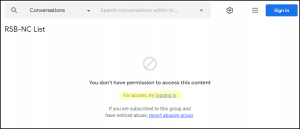 1-A. Click the link to the List:
1-A. Click the link to the List:
- Click this link
https://groups.google.com/g/rsb-nc-list - Click “Try logging in”
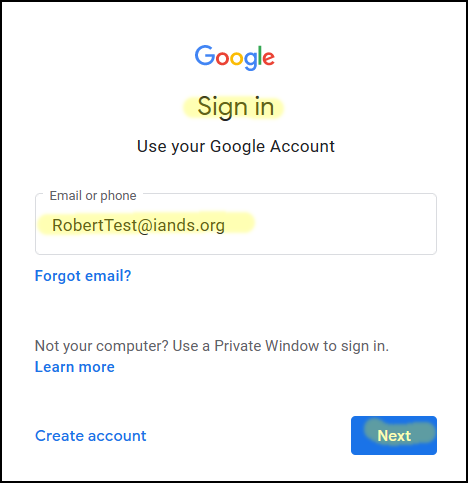 1-B. Type in your email address
1-B. Type in your email address
- Click “Next”
- Type in your password and click “Next”
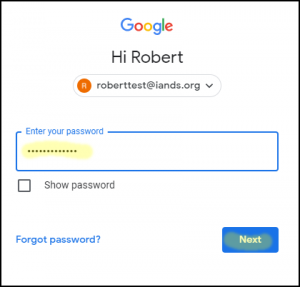
- If the password does not work, click “Forgot password?”
*
Step 2. If your email address has a Google Account, you will see this screen
2-A. Join the group
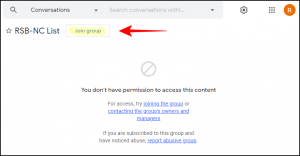 Click the “Join group” button
Click the “Join group” button
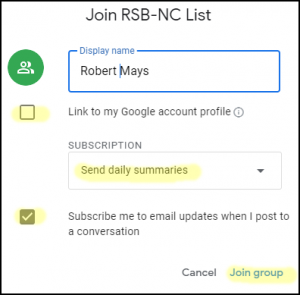 2-B. Adjust your List settings:
2-B. Adjust your List settings:
- Enter your Display Name (or use the name associated with your Google Account)
- Select your Subscription type (send each email, send daily summaries, etc.)
- Click “Join group” one more time and then you are in.
2-C. Post to the List and access previous posts:
- Once you have joined the RSB-NC List, you can post to the list using this email address:
rsb-nc-list@googlegroups.com - You can see all the existing posts at https://groups.google.com/g/rsb-nc-list
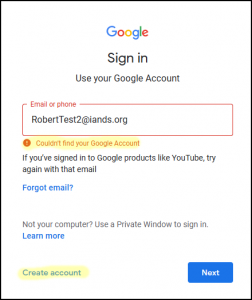 Step 3. If you get this error message, your email address needs to be linked to a Google Account
Step 3. If you get this error message, your email address needs to be linked to a Google Account
3-A. Create your Google Account
- With error message “Couldn’t find your Google Account”, click “Create account”
- And then select “For myself” option
- You will need access to your email account and a phone that will receive text messages (for the 2-step verification procedure)
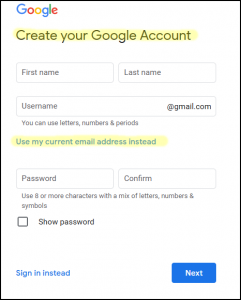 3-B. For non-Gmail addresses
3-B. For non-Gmail addresses
- Select “Use my current email address instead”
 3-C. Enter your account information
3-C. Enter your account information
- Fill in your Name, Email address, and Password
- Click “Next”
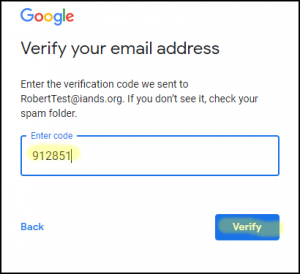 3-D. Verify your email address and phone number
3-D. Verify your email address and phone number
- Enter the “Verification code” that was sent to your email address, click “Verify”
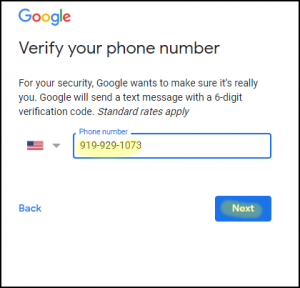 Type in your phone number, enter the “verification code” you receive on your phone, and click “Next”
Type in your phone number, enter the “verification code” you receive on your phone, and click “Next”
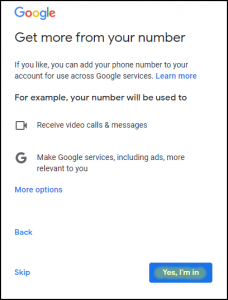 3-E. Accept or skip certain Account options
3-E. Accept or skip certain Account options
- Select “Skip” or “Yes, I’m in”
3-F. Read and accept the Terms and conditions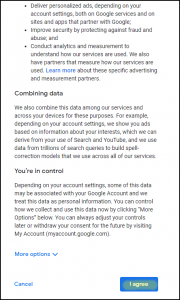
- Click “I agree”
- You have now completed the set up of the Google Account for your email address.
- You should now see the screen at Step 2: Go back to Step 2 and click “Join group”

